Back to source plugin
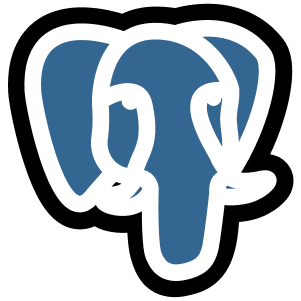
Export from Okta to PostgreSQL
CloudQuery is an open-source data integration platform that allows you to export data from any source to any destination.
The CloudQuery Okta plugin allows you to sync data from Okta to any destination, including PostgreSQL. It takes only minutes to get started.
Okta
v5.0.0
Official
Premium
Okta
The CloudQuery Okta plugin extracts data from your Okta domain and loads it into any supported CloudQuery destination
PostgreSQL
v8.0.5
Official
PostgreSQL
This destination plugin lets you sync data from a CloudQuery source to a PostgreSQL compatible database.
Table of Contents
MacOS Setup
Step 1. Install CloudQuery
brew install cloudquery/tap/cloudqueryStep 2. Log in to CloudQuery CLI
Logging in is required to use premium plugins and premium tables in open-core plugins.
cloudquery loginStep 3. Configure Okta source plugin
You can find more information about the configuration in the plugin documentation
kind: source
spec:
# Source spec section
name: okta
path: cloudquery/okta
registry: cloudquery
version: "v5.0.0"
tables: ["*"]
destinations: ["postgresql"]
spec:
# required, Okta domain name, for example: https://example.okta.com, https://example.okta-emea.com, https://example.oktapreview.com
domain: "${OKTA_DOMAIN}"
# required, Okta Token to access API
token: "${OKTA_ACCESS_TOKEN}"
# Optional. Rate limiter settings
# rate_limit:
# max_backoff: 5s
# max_retries: 3Step 4. Configure PostgreSQL destination plugin
You can find more information about the configuration in the plugin documentation
kind: destination
spec:
name: "postgresql"
path: "cloudquery/postgresql"
registry: "cloudquery"
version: "v8.0.5"
spec:
connection_string: "${POSTGRESQL_CONNECTION_STRING}" # set the environment variable in a format like postgres://postgres:pass@localhost:5432/postgres?sslmode=disable
# you can also specify it in DSN format, which can hold special characters in the password field:
# connection_string: "user=postgres password=pass+0-[word host=localhost port=5432 dbname=postgres"
# Optional parameters:
# pgx_log_level: error
# batch_size: 10000 # 10K entries
# batch_size_bytes: 100000000 # 100 MB
# batch_timeout: 60sStep 5. Run Sync
cloudquery sync okta.yml postgresql.yml